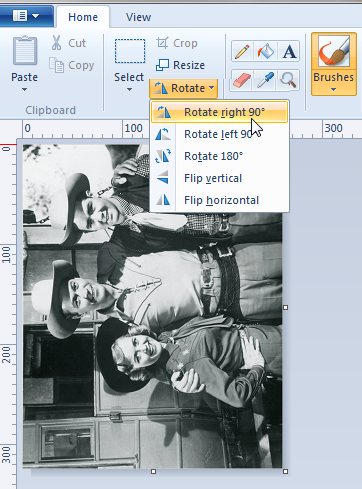|
The degree to which you can manipulate an image depends on the sophistication of the application you are using to edit it. Although our website does have an image editor, it is preferable for you to use Paint or whatever editor your system may have. Let's concentrate on Paint since it can perform the most commonly used editing functions.
|
| PAINT |
| We will begin with a video tutorial. Please watch this first before reading further. Click HERE. |
| |
Now that you have viewed the tutorial we have a couple of suggestions for you.
- It is best to keep the Maintain Aspect Radio box checked. This will result in an altered size that faithfully recreates the original, only smaller, without creating any distortions in the image.
|
- Try to capture an image that is a little bigger than what you need. Size should be measured in pixels. The entire width of any of our web pages is 650 pixels. A good starting point is to create an image that is not more than half that or 325 pixel. That said, it is OK to reduce a picture to 650 pixel but it will cover the allowed area from left to right. So, keep that in mind. If you upload a picture that is bigger than 650 pixels it will push the sides of the webpage out and distort the way the web page is displayed.
|
- Sometimes you capture a picture that does not have the correct orientation such as this:
|
.png) |
| |
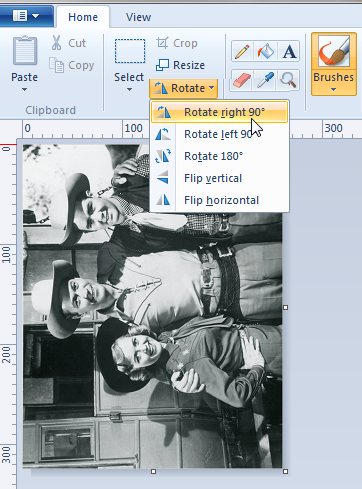 |
In Paint you do the follow to correct this image's orientation:
- Determine which way the picture needs to be rotated and how much. We can see that it requires a clockwise rotation of 90 degress.
- As you see on the left you click "Rotate" and then the top option - "Rotate right 90o."
|
| |
| This will give you the following image which should be saved for later upload to the website. |
 |
| |
| |
.png)